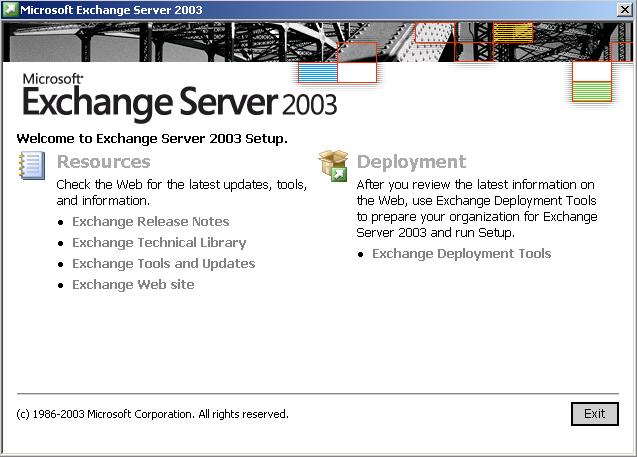 While migrating SSL certificates from Exchange Server 2003 to 2013 doesn’t sound like a lot of fun, it doesn’t need to be troublesome either. We’re going to break down the basic steps and give you some helpful advice and tips on the entire process so that you can get it done and move onto the next item on your to-do list.
While migrating SSL certificates from Exchange Server 2003 to 2013 doesn’t sound like a lot of fun, it doesn’t need to be troublesome either. We’re going to break down the basic steps and give you some helpful advice and tips on the entire process so that you can get it done and move onto the next item on your to-do list.
As there’s such a difference between Exchange Server 2003 and 2013 – with versions in between the two – you actually have a few different routes you can take to get the job accomplished. What you choose is up to you and may depend on whether or not you have a deadline, how much money you have to spend and other details.
Preparing to Migrate SSL Certificates for Exchange Server
First off, we’re going to go over a short list of the various things you want to do BEFORE you undertake migrating your SSL Certificates from Exchange Server 2003 to the 2013 version. Paying attention to these steps will help make the rest of the process a little easier.
- Know Your Current Set-Up – This is information you should already have on hand, but if you don’t, you need to get an outline of how your current configuration is setup. This includes information like how many different Exchange servers you have in operation, whether they’re mission critical and more. Make sure you are using at least Microsoft Exchange Server 2003 SP2 6.5.7638 which was released on October 2005.
- Read Up on Exchange Server 2013 – Next, you’re going to want to take a look at the requirements for Exchange Server 2013. You want to make sure the hardware you have will be able to handle the newer software. Additionally, try to search online to see if there might by any surprises during the process.
- Come Up with the Migration Roadmap – The next step is to sit down and write up a detailed plan of how you want the migration to go. For example, if people are going to be using the Exchange Server while you’re trying to migrate, you need to make sure you can do it at a time when it will have the least impact on users. Most likely, you’re going to have to do what Microsoft calls a transition. Basically, you will be going from ES 2003 to ES 2007/2010 and then finally moving to ES 2013.
- Communicate the Process – Going along with coming up with a plan, you want to make sure you communicate what’s going to happen once you begin the process, how long you think it will take. It’s also a good idea to have a backup plan in case something does go wrong during the process.
Migrating Your SSL Certificates for Exchange Server
Next, we’re going to go over the basic process of migrating SSL certificates from Exchange Server 2003 to 2013 – a process which is basically straightforward but may still have some surprises if you’re not careful. Simply put, you’re going to want to export your settings from Exchange Server 2003.
You’re not going to be able to move them directly to Exchange Server 2013, so you’ll want to update to Exchange Server 2007 or Exchange Server 2010 first and then import them into your Exchange Server 2013 setup. As you might imagine, even though this process seems straightforward and simple, there’s a chance things can go wrong.
After you update to Exchange Server 2007 or 2010, you’re going to want to export your SSL certificate so that you can import it on your new Exchange Server 2013 installation. The actual process of exporting the SSL certificate is really straight forward and simple.
Exporting the SSL Certificate from Exchange Server 2007 / 2010
- Go to Start -> Run and launch mmc.exe
- Go to Certificates (Local Computer)/Personal/Certificates. The certificate you have installed should be visible in the right side window.
- Right click on the certificate and choose All Tasks -> Export.
- Click Next.
- Select Yes, export the private key and then click Next again.
- Choose Next to accept the default file format.
- Enter a password then click Next – making sure to remember the password.
- Type a name to save the file as…
- Click Finish to exit the Wizard
Importing the SSL Certificate to Exchange Server 2013
After you have exported your old SSL certificate on Exchange Server, the next step is to import them into Exchange Server 2013. Stay tuned as we add even more information about setting up Exchange Server 2013 (and other versions) to use SSL to keep all the data safe and secure. If you have any questions, leave a comment below.


