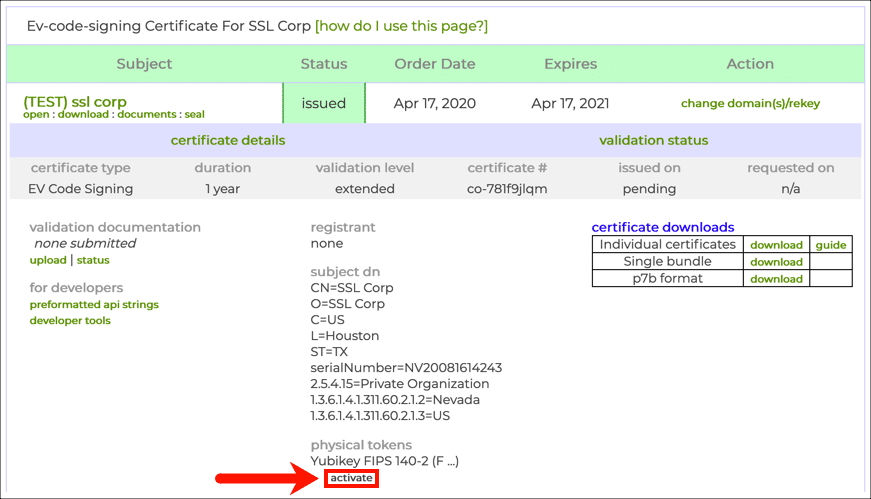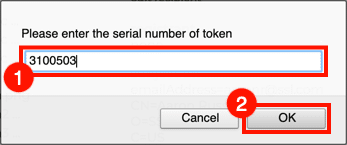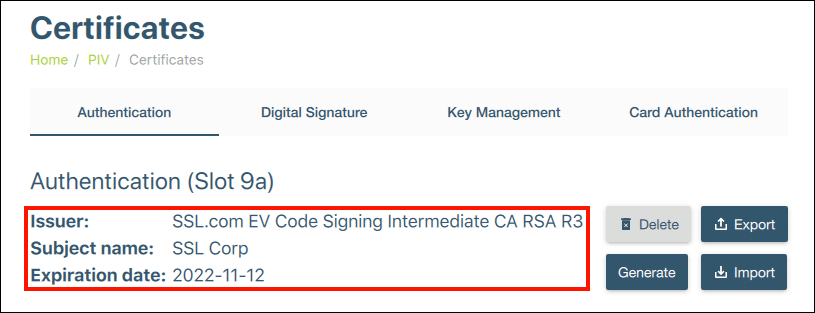If you received a blank YubiKey in the mail with your EV Code Signing certificate order, please follow these steps to activate your token and install your certificate:
- Login to the SSL.com customer portal and navigate to the Orders tab.
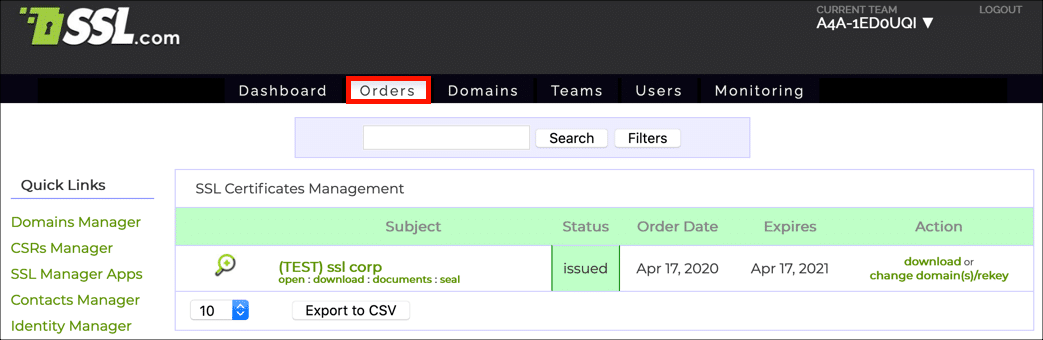
- Locate your certificate order in the list and click open.
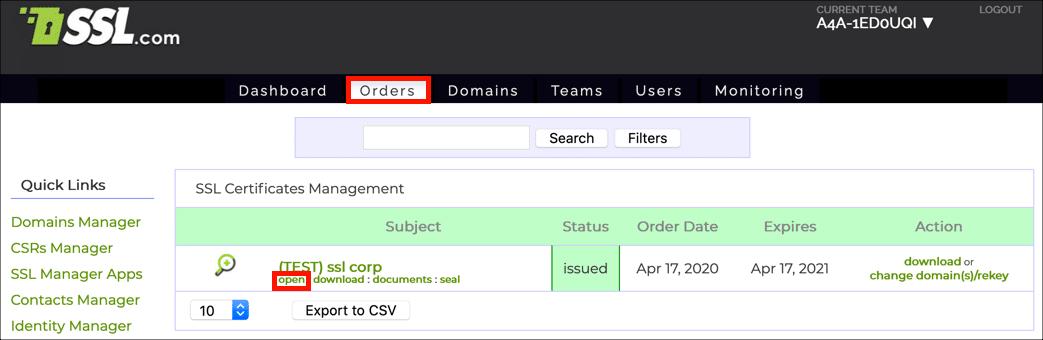
- Click one of the two links to view certificate details.
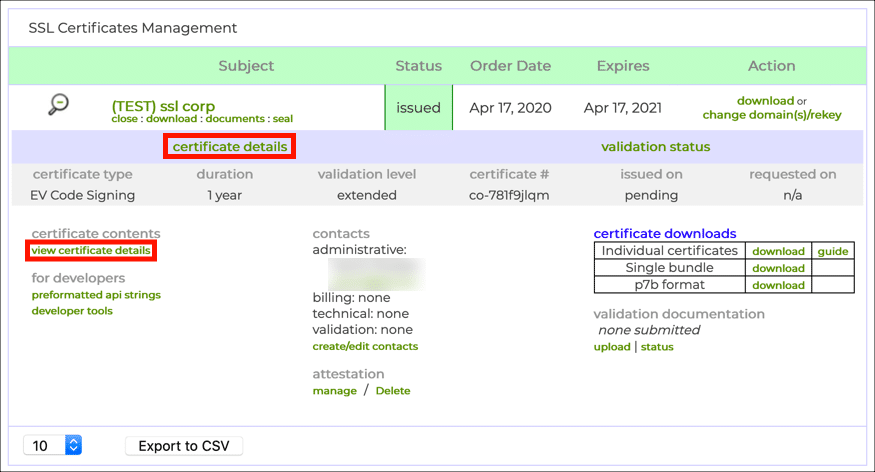
- Click the activate link, located under physical tokens and Yubikey FIPS 140-2.
- A dialog box will appear. Enter your YubiKey’s serial number, then click the OK button. Note that the serial number is located on the back of your YubiKey, below the QR code.
- If the activated token does NOT contain an issued certificate, please contact SSL.com by email at Support@SSL.com or by using the chat link on this page. An SSL.com representative will provide your certificate and your YubiKey’s management key.
- Download and install YubiKey Manager (available for Windows, Mac, and Linux), then install your certificate on slot 9A of your YubiKey. Please follow these instructions for installation.
- Now that your certificate is installed, you’re ready to start signing code. Please read our FAQ, Getting Started With Your EV Code Signing Certificate, for more information.
Thank you for choosing SSL.com! If you have any questions, please contact us by email at Support@SSL.com, call 1-877-SSL-SECURE, or just click the chat link at the bottom right of this page. You can also find answers to many common support questions in our knowledgebase.