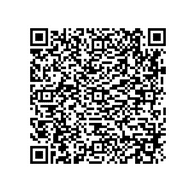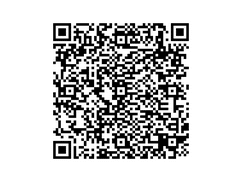SSL.com maintains a separate “sandbox” environment for our eSigner cloud signing service so that users can experiment with the different apps and utilities before working with production Document Signing and EV Code Signing certificates. This how-to includes demo credentials, QR codes, and configuration information to ease experimental use of the eSigner Express Sandbox, CodeSignTool, and DocSignTool.
Demo eSigner Credentials
Use these demo credentials when logging into the eSigner Express Sandbox, and testing the CodeSignTool and DocSignTool command-line utilities:
- Username:
esigner_demo - Password:
esignerDemo#1
Demo QR Codes and TOTP Secrets
Scan the QR codes below into a two-factor authentication app like Authy or Google Authenticator to generate time-based one-time passwords (TOTPs) for use when testing eSigner. You can also use the TOTP Secrets below to automate signing with CodeSignTool and DocSignTool.
Document Signing Certificate
- QR Code:
- TOTP Secret:
JrQzGNoMUQbJyNb6RecxX2TTImVz0uItDnzWbslMagM=
EV Code Signing Certificate
- QR Code:
- TOTP Secret:
RDXYgV9qju+6/7GnMf1vCbKexXVJmUVr+86Wq/8aIGg=
CodeSignTool and DocSignTool Configuration
To use the above demo credentials with the CodeSignTool and DocSignTool command-line utilities, they must be reconfigured to point to the eSigner test environment. To do so, replace the contents of conf/code_sign_tool.properties or conf/doc_sign_tool.properties with the following text:
CLIENT_ID=qOUeZCCzSqgA93acB3LYq6lBNjgZdiOxQc-KayC3UMw OAUTH2_ENDPOINT=https://oauth-sandbox.ssl.com/oauth2/token CSC_API_ENDPOINT=https://cs-try.ssl.com TSA_URL=http://ts.ssl.com