Enhance your document security and protect confidential data with SSL.com document signing certificates.
Requirements:
- A SSL.com document signing certificate that has been successfully-issued.
- An eSigner cloud signing subscription
- Install eSigner CKA by following this guide.
Digitally Sign the PDF
- Open your PDF using Adobe Acrobat.
- Click the All Tools tab.
- Click View More, scroll down and choose Use a certificate.
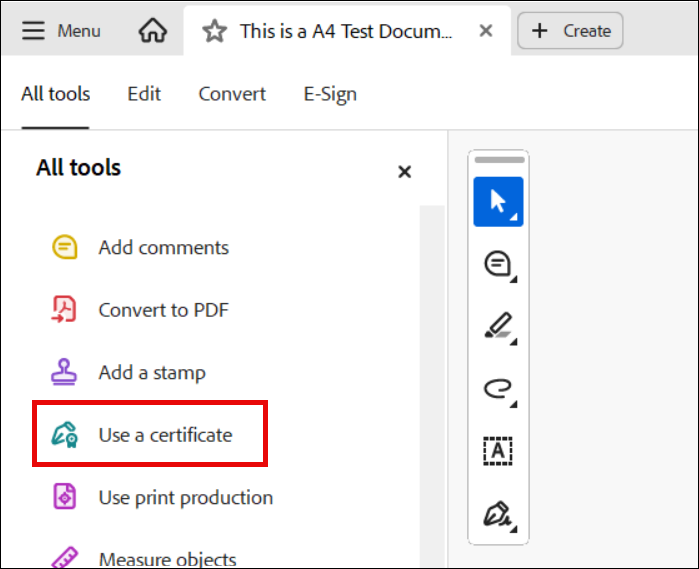
- Click on Digitally sign.
- Click the OK button.
- Select the SSL.com document signing certificate you want to use and then click the Continue button.
- Click the Sign button.
- Click the Save button.
- Success! Your PDF is now digitally-signed!
Verify the Digital Signature
- Open the signed PDF using Adobe Acrobat Reader.
- Check the visible signature. Adobe Acrobat will confirm that the digital signature applied to the file is valid.
- Click the Signature Properties button to view the details of the signature.