Login to your SSL.com account.
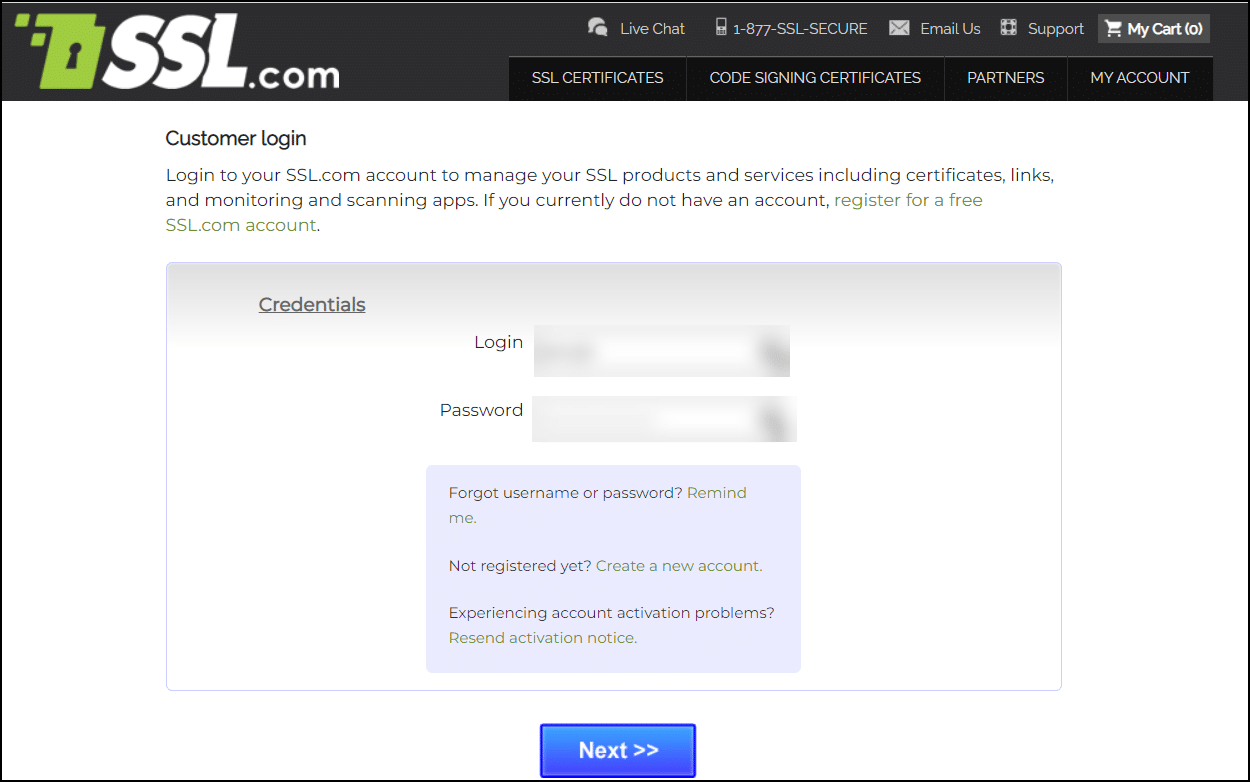
Click the Dashboard link on the menu.
Scroll down and click the billing link.
Choose the order to be disabled for auto-renew.
Click the disable auto-renew button.
When prompted to confirm the disable auto-renew action, click the OK button.
Double check if disable auto-renew is successfully performed.
After being prompted to confirm the action, the disable auto-renew button will change to enable auto-renew. This indicates that you have successfully disabled auto-renew for your order.