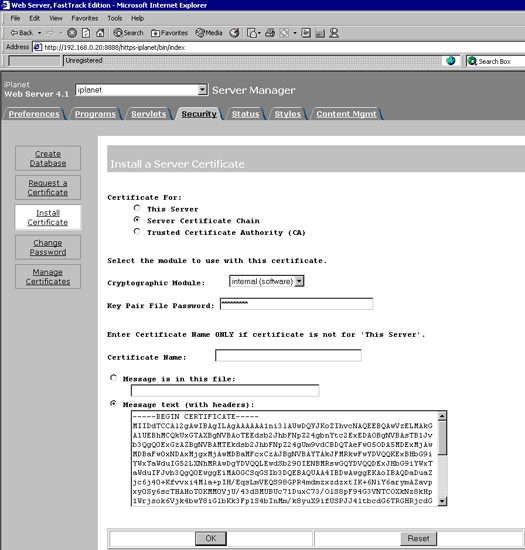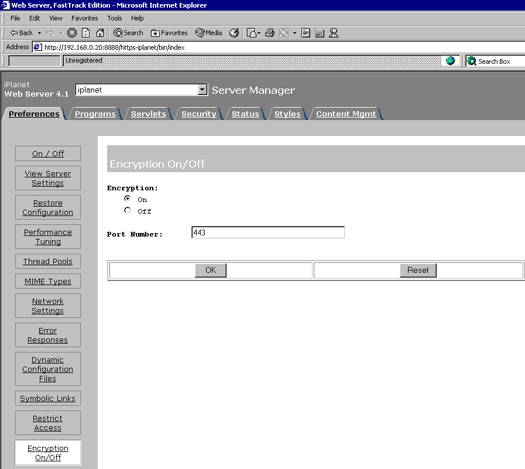Proper functioning of a server certificate depends on the successful installation of intermediate and root certificates. The complete SSL.com certificate chain typically includes four files:
| Certificate Files |
Description |
|---|---|
| AAACertificateServices.crt | Root Certificate |
| USERTrustRSAAAACA.crt | Intermediate Certificate 1 |
| SSLcomDVCA_2.crt | Intermediate Certificate 2 |
| your_domain_here.crt | Signed Server Certificate |
Sign onto the Webserver and select the server to manage.
Select the Security tab and then Install Certificate.
* Open the domain.ca-bundle.crt in a text editor.
Select Server Certificate Chain, enter the password and copy the text from the domain.ca-bundle.crt to the Message Text box (including the BEGIN and END lines), then click OK.
Accept the certificate.
NOTE: Do not shutdown or restart the server until all steps have been completed.
For the site certificate again repeat the steps from * above, but this time choosing This Server instead of Server Certificate Chain.
At this stage all the certificates are installed and SSL now needs to be activated.
Select the Preferences tab and then Encryption On/Off.
Set encryption to ‘On’ and Port to 443, click OK, then Save and Apply.
Now shutdown and restart the server.