Time needed: 15 minutes
These instructions will show you how to register an application for use with eSigner’s CSC API and retrieve the Application ID and Application Secret values.
- Login to your account.
First, navigate to https://login.ssl.com and enter your SSL.com login credentials. If you are using the SSL.com sandbox for testing the API, log into https://oauth-sandbox.ssl.com instead.
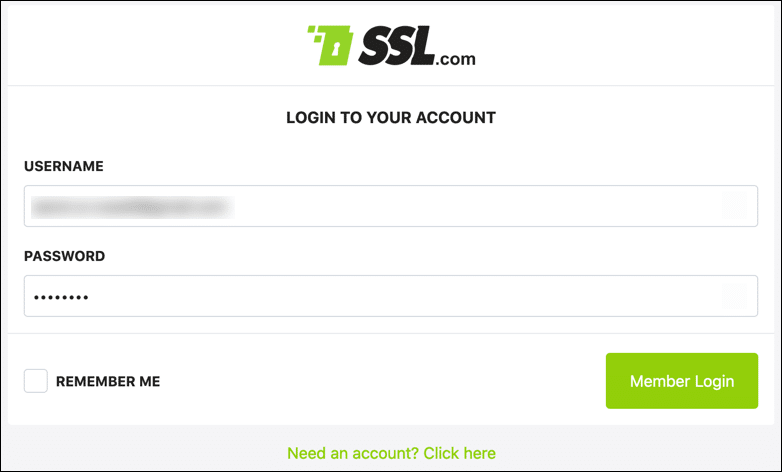
- Click Manage Applications.
Select the Manage Applications tab.
- Click Create Application
Click the Create Application button.
- Enter application information
Fill in the form as follows:
• Application Name: A unique name for your application.
• Redirect URIs: Apps that will be integrated with eSigner via the web must have a valid redirect URI that redirects back to your server. Note that redirect URIs must begin withhttps://. (HTTP URIs are not permitted and will not be saved.) If you are using thepasswordgrant type (for example, to test the API form the command line) you may enterurn:ietf:wg:oauth:2.0:oobas the redirect URI.
• Confidential: Check this box if your app is server side and the secret can be stored securely. If it is client side (such as a native mobile or web app), do not check this box.
• Scopes: Fill in the word “service.”
Click the Submit Details button when you are finished filling out the form. - Finished!
You will now be able to use your new Application ID and Application Secret in eSigner CSC API requests.